Core Features of Astra Pro WordPress Theme
- Multiple site layouts options
- 800+ Google fonts support and multiple typography options
- Colour customization setting for every section
- Various header options – sticky, transparent, below header content, after header content
- Multiple columns footer area
- Exclusive features for the Woo-Commerce site.
- LifterLMS integration
- LearnDash integration
- Megamenu
- Full spacing control of site elements
- Hooks and filter support
- Integration with multiple page builder plugin
- Ready to use premium website designs
- Scroll to the top link
- No jQuery code used
- Loads very fast
- Mobile header support
- Fluid layout
- Allow using Custom fonts
- Grid layout
- List Layout
- Highlight first post
- Date box
- Infinite scrolling
- Custom 404-page design
- Custom Hooks
- Schema markup ready
🧩 Step-by-Step Guide: Astra Theme Pro for WordPress (Code: WT101)
Step 1: Download Astra Theme (Free Version)
-
Go to your WordPress Dashboard → Appearance → Themes → Add New
-
Search for “Astra”.
-
Click Install → then Activate.
🔹 Astra free theme is required before adding Astra Pro.
Step 2: Get Astra Pro Addon Plugin
The Astra Pro Addon plugin unlocks all premium features.
If you have a purchase or activation code like WT101, it’s typically for the Astra Pro Addon plugin.
-
Download the Astra Pro Addon
.zipfile from:-
The official Astra website (https://wpastra.com/account/)
-
Or, if you purchased via a reseller, they should give you the
.zipfile and the license key (WT101).
-
-
In your WordPress Dashboard:
-
Go to Plugins → Add New → Upload Plugin
-
Click Upload Plugin, select the
astra-pro-addon.zipfile, and click Install Now. -
After installation, click Activate Plugin.
-
Step 3: Activate Astra Pro License
Once the Astra Pro Addon is active:
-
Go to Appearance → Astra Options (or Settings → Astra Pro depending on your version).
-
You’ll see a License Key section.
-
Enter your Code: WT101 (license key).
-
Click Activate License.
✅ License activated successfully — Lifetime, Unlimited Websites.
Step 4: Enable Astra Pro Modules
Astra Pro comes with modular features you can enable or disable as needed:
-
Go to Appearance → Astra Options
-
Scroll to the list of Pro Modules, such as:
-
Colors & Background
-
Typography
-
Spacing
-
Blog Pro
-
Sticky Header
-
Custom Layouts
-
WooCommerce Customizations, etc.
-
-
Toggle on any features you want to use.
Step 5: Import a Starter Template (Optional)
Astra offers pre-built website templates for quick setup.
-
Go to Appearance → Starter Templates
-
Choose your preferred page builder (Elementor, Gutenberg, Beaver Builder, or Brizy).
-
Browse templates and import the one you like.
-
Done! Your site will look like the demo instantly.
Step 6: Customize Your Site
Now you can fully customize Astra using:
-
Appearance → Customize (WordPress Customizer)
-
Adjust global colors, typography, headers, footers, blog layout, etc.
No reviews found!


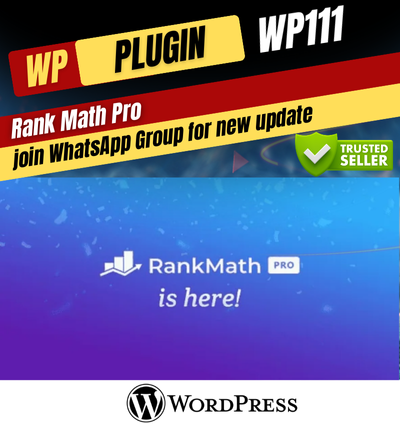
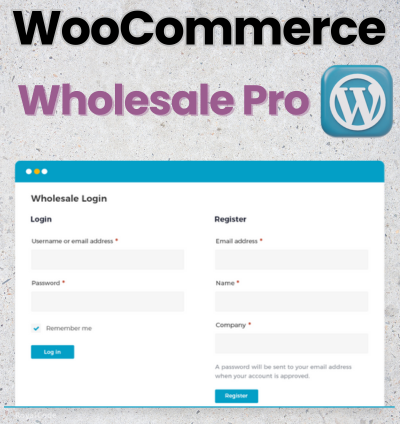


No comments found for this product. Be the first to comment!